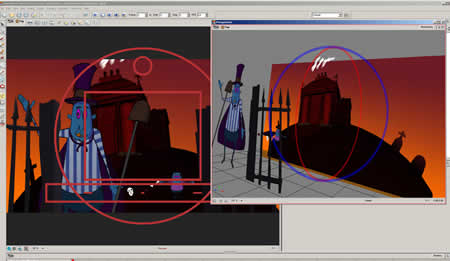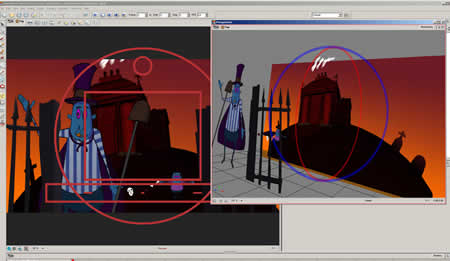 I have used many digital animation packages in the past and Toon Boom Animate Pro downloaded and installed easily. Upon opening Toon Boom Animate Pro, I was struck with a very robust and complex interface. This is a serious professional package which is designed to create a streamlined production work flow.
I have used many digital animation packages in the past and Toon Boom Animate Pro downloaded and installed easily. Upon opening Toon Boom Animate Pro, I was struck with a very robust and complex interface. This is a serious professional package which is designed to create a streamlined production work flow.
The interface allows for a great deal of customization allowing you to configure a variety of panels to aid in your ideal work flow. The flexible interface allows for efficient organization at various stages of the production pipeline from initial layout and rough drawing to the final composite of polished animation for render output. Thanks to Toon Boom’s award winning vector technology, this output can be resolution independent.
The documentation for Toon Boom Animate Pro is very detailed and includes a series of great video tutorials which will get any animator up and running in no time. There are also easy to read user guides which cover the interface and the robust node based network system included in Toon Boom Animate Pro.
I found the drawing tools to be fairly intuitive to use in comparison to Flash, or say, Illustrator, but unlike other non-specialized programs the tools are integrated into the package specifically with animation production in mind. You can paint across multiple frames which really can help save time in coloring a character. Textured brushes can be created to mimic colored pencils or crayons. You can also paint in texture swatches. For instance, a real swatch of burlap for a bag or plaid for a shirt can be imported and painted onto the character and props.
You can import other drawn elements as vector or bitmap from other programs such as Flash, Illustrator or Photoshop. Since I personally prefer painting backgrounds in Photoshop, I really appreciated that layers in Photoshop can be maintained with choices in Animate Pro to convert to vector or keep as bitmap images. No matter what your preferred approach to your work is, Animate Pro allows you to integrate workflows that suit the style needs of the production.
You can also work as easily scanning in hand drawn artwork and there are a host of tools to clean hair and smudges off the artwork. Once the artwork is cleaned there are even more options to control the quality of the line. 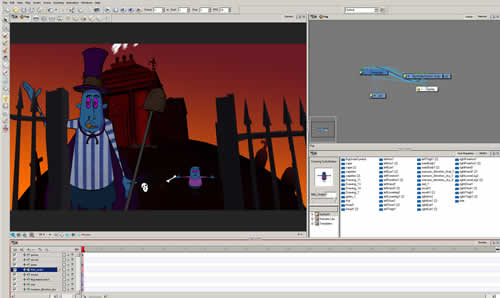
An important factor for me is the ability to jump between formats. ToonBoom Animate Pro can import Quicktime movies, Adobe FLV, SWF as well as export in Quicktime and FLV formats.
ToonBoom Animate Pro allows the user to animate with many powerful tools including inverse kinematics and morphing. Sound can also be decoded for lip sync which is a great feature on deadline driven productions. I like the flexibility allowed in the integration of both an x-sheet and timeline. This means Animate Pro can be used as if we were working on a multiplane camera with x-sheets–like traditional hand drawn, or straight in the timeline, ala Flash or AfterEffects–while accessing all the same bells and whistles that Animate Pro has to offer. I have not found another program that really incorporates both ways of working to the extent that Animate Pro does.
Another element that sets ToonBoom apart as an animation package is the ability to not only create sophisticated multiplane camera moves but also work in 3d space–meaning that you can actually film on a 3d trajectory while creating hand drawn set pieces with depth.
The scripting capabilities of Animate Pro are easy to access and aid in general work flow. The special effects area of the package contains elements like motion blur, compositing and glows.
In short Toon Boom Animate Pro can cover the entire needs of a production efficiently with a set of tools that are flexible enough to accommodate the needs of any animation artist or small production team. I have had fun exploring all that Animate Pro has to offer from my laptop with a Wacom tablet attached.
http://www.toonboom.com/main/
CWB editors have checked and reviewed ToonBoom Animate Pro on a HP Z400 Workstation.